Performing on time
Normally, to record an instrument or a vocal part live, you place the playhead to some position, arm a track for recording, toggle the overall record mode and then roll the transport whenever you are ready. Recording will start at the playhead position, and you will listen the audible part of the session material that also starts at that point. There are two important considerations here.
Using a metronome
You might not yet have the beats part of the material to guide you when you are recording. So if performing to a metronome to pace yourself is something you are comfortable with, you can enable the metronome on the transport toolbar (or press the ` shortcut).
If the metronome clicks are not audible, go to Window > Audio Connections,
click Ardour Misc on the left and see if the Click out ports are connected
to the Master bus. This will make the metronome clicks play through the same
output as the rest of your session.
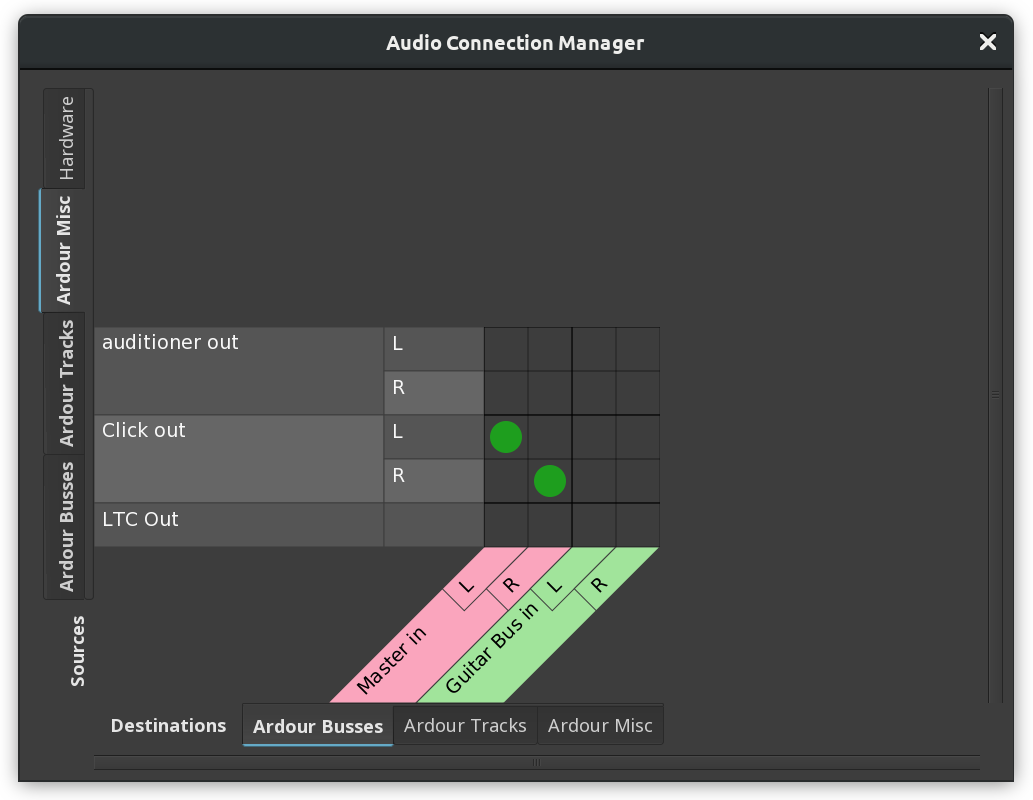
There are also a handful of customization options for the metronome on the same-name Preferences dialog page: doing (or not) an emphasis on the first beat, adjusting gain for metronome clicks, loading your own regular and emphasized clicks, enabling metronome only when recording.
Pre-listening to the session material
To perform a part better, it helps listening to a part of a composition that comes directly before this new soon-to-be-recorded instrument/vocal part begins. You have three options here:
Record with preroll.
Record with count-in.
Begin recording far in advance.
The first two options are similar. Here is what they do.
Preroll (Transport > Record w/Preroll or Shift+<) means Ardour will
start playing audible session’s material ahead of the point where you want to
begin recording, then when the playhead reaches the original point where it
was located, actual recording starts. By default, Ardour goes 2 bars back for
preroll. You can configure this in the Preferences dialog on the Transport
page.
Count-in (Transport > Record w/Count-in or Shift+>) means that Ardour
will play two bars worth of metronome clicks, then start recording.
In both cases playing exactly on beat is crucial if there should be MIDI notes or audio content right at the beginning of the first recorded bar. If you play it even slightly ahead of time, any content to the left of the original playhead position will be lost because it starts before the actual audio or MIDI region is created.
If you have a problem playing on time, moving the playhead to the left to start actually recording a new audio/MIDI region earlier will give you both the time to sync in and perfectly preserved content to edit.
Continuing
At this point, you may want to skip directly ahead to the Arranging Tracks section to learn how to arrange the regions into a composition. If you plan on doing more complicated Recording than what we have discussed here, in particular with a multichannel soundcard, or from other JACK-enabled audio programs on your computer, you should also have a look at the Understanding Routing chapter.
Next: ARRANGING TRACKS or UNDERSTANDING ROUTING