Cue window
The Cue window provides tools to set up live performance using Ardour. We are not going to use Cue in this tutorial, so this is just a quick overview to give you a basic idea what all this is about.
User interface elements
The user interface follows the general approach expected by users of other applications with this type of a feature set.
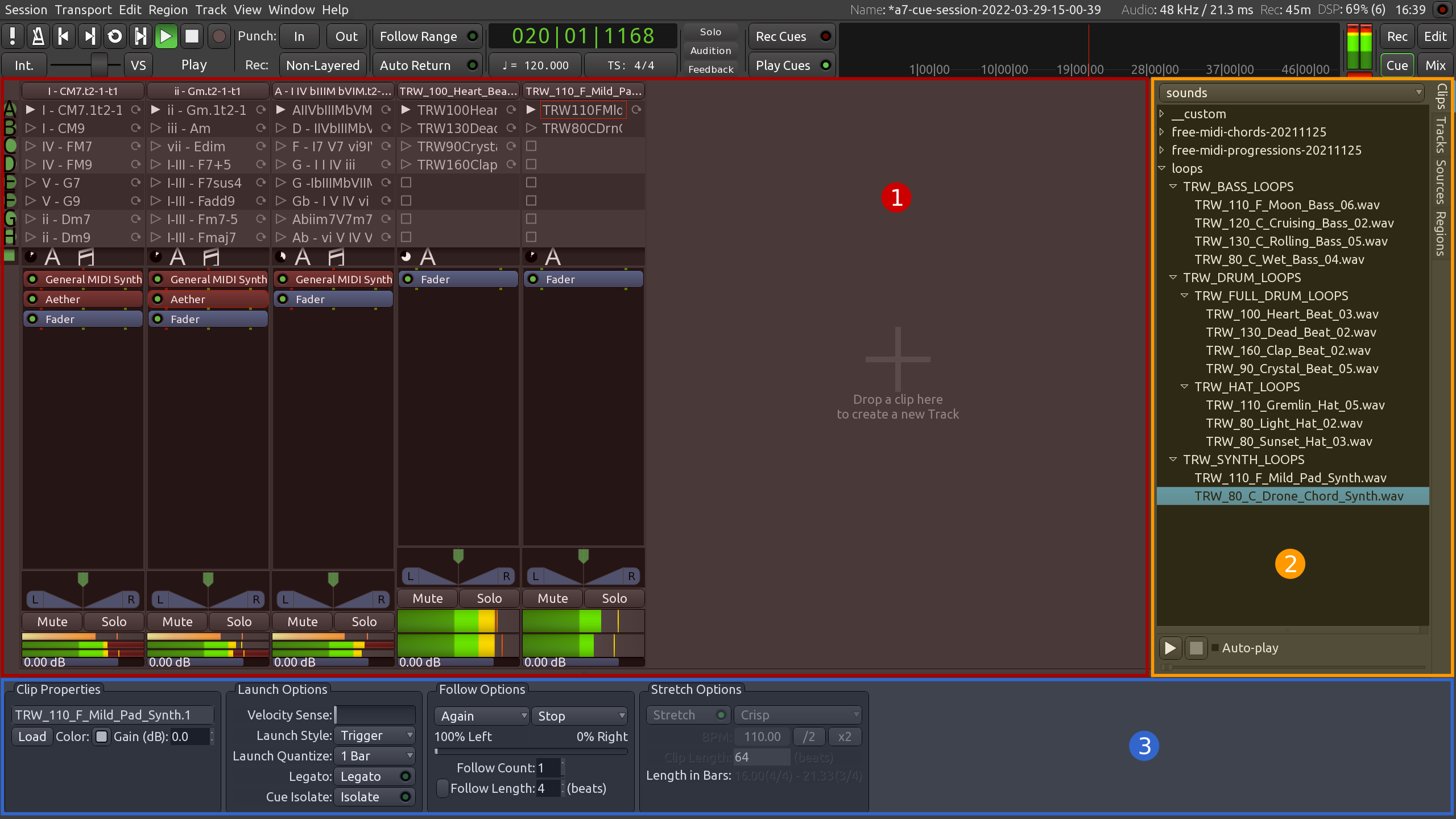
Here are the main UI parts:
- A grid of clip launchers
- A browser for reusable clips
- Clip settings
From left to right you get tracks that contain clips (not visible on the timeline when you switch to the Editor window). From top to bottom you get 8 rows called scenes, A to H.
The browser on the right allows easily dropping pre-recorded clips onto clip slots for playback. You can use both audio and MIDI clips. Dropping a clip on the empty space will create a new track and automatically fill the first slot (scene A) with that clip.
Settings below allow customizing how a clip is played, whether it is stretched to match certain bpm value, whether it triggers playback of a certain other clip etc.
Non-linear workflow
Working with clip launchers is commonly referred to as non-linear workflow, because it is based on looped playback of pre-recorded clips where you don’t have to go from scene A to scene H directly.
You can set up your clip launchers in a way that a clip in scene B will play 4 times, trigger a clip in scene A that will play 2 times, then jump to clip C and play it 6 times, then go back to clip B, which will repeat the entire cycle again and again until you stop it manually. And all that without ever pressing the Play button in the transport to play a song from start to finish.
Combining linear and non-linear workflows
While you can play an entire song live without ever getting out of the Cue window — especially when you have a hardware grid controller and all pre-recorded clips you might need — you can integrate clip launchers into regular linear workflow in the Editor window. To do that, you need to add markers in the Cue Markers timeline.
Here is a simple example of that:
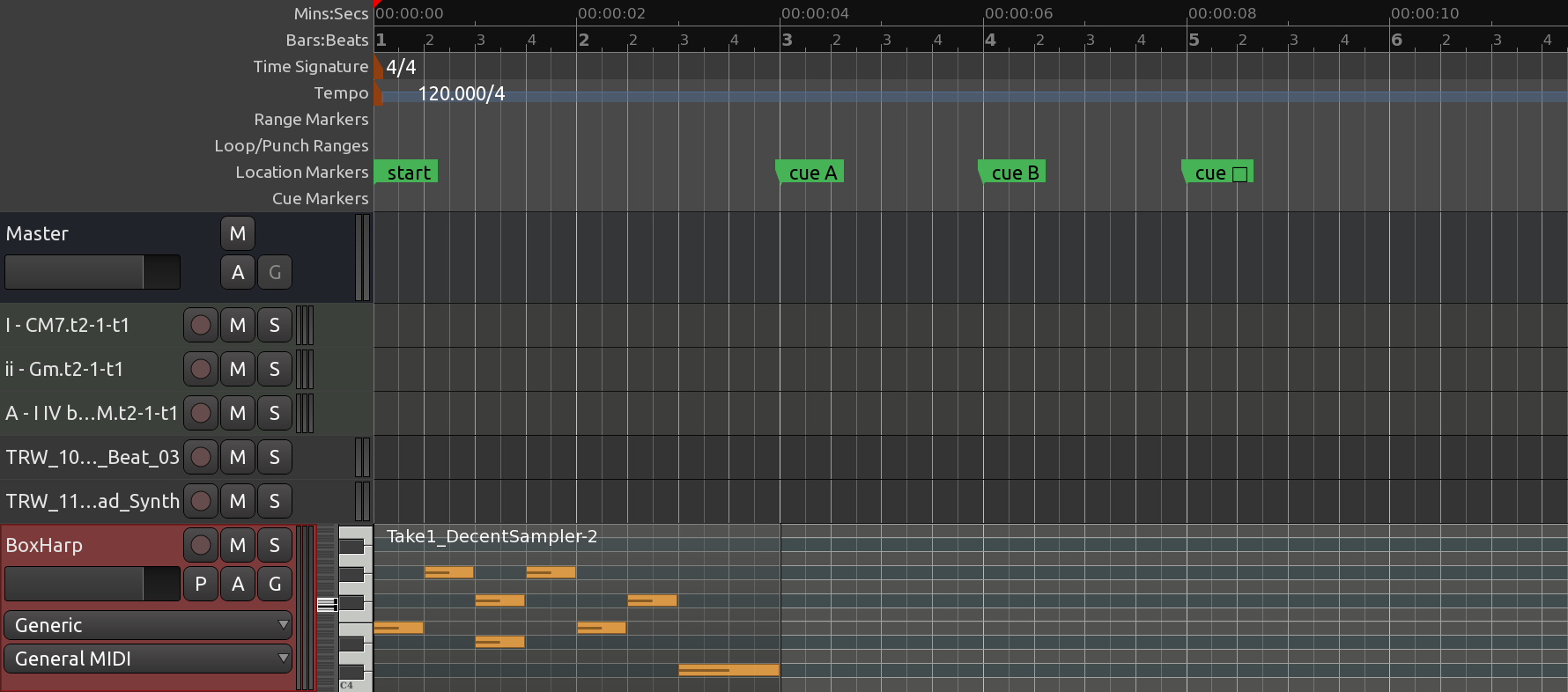
Ardour plays two bars of a regular MIDI track that uses a sampled instrument, then launches scene A at bar 3, scene B at bar 4, and stops all scenes at bar 5. You can trigger and stop scenes at any time in your otherwise linear project, as many times as you like.
Continuing
Now that you are familiar with main Ardour’s windows, let’s jump to the next section where we create a new track and then import some audio file.